
Stay informed by signing up to receive our email newsletter

|
Tuesday 20th February 2018 at 13:33 By Rob |
 |

In this article we'll cover why it is important to use photography software to edit your photos before uploading them to your website. Beautiful photos help make a beautiful website and it's worth putting the effort in to ensure your website looks beautiful.
Read on for information about:-
1) What kind of editing you can do
2) Free vs paid software
3) Free software
4) Paid software
5) Taking your photos in RAW mode
6) Further reading
Our latest online shop websites allow you to rotate, crop and do basic editing of your photos. However, before you upload your photos to your website we recommend editing them so you can edit the following:-
Simply put, you get what you pay for !!
In our experience, the paid-for software tends to be more powerful and easier to use. The latter, ease of use, shouldn't be under estimated. If you're running a business and have photographs to upload to your website then saving minutes per photograph using easy to use software soon adds up.
We would generally recommend using paid software, like Adobe Photoshop Lightroom, which is detailed below. However for contrast we'll also cover some free software too.

Works with: PC (Windows) and Apple Mac
A very powerful photo editing package for the money, eg, nothing. However, as with everything in life, you get what you pay for so for some beginners it's not the easiest to use.
The Gimp can:-
You can download the gimp by visiting http://www.gimp.org/downloads/
Tutorials and guides
The Gimp have tutorials on how to use their software on their website. Please see links below:-
Main instruction manual - http://docs.gimp.org/en/
Enhancing photos - https://docs.gimp.org/2.8/en/gimp-imaging-photos.html
How to crop a picture - http://docs.gimp.org/en/gimp-tutorial-quickie-crop.html
How to flip a picture - http://docs.gimp.org/en/gimp-tutorial-quickie-flip.html
How to rotate a picture - http://docs.gimp.org/en/gimp-tutorial-quickie-rotate.html
Separate an object from its background - http://docs.gimp.org/en/gimp-tutorial-quickie-separate.html
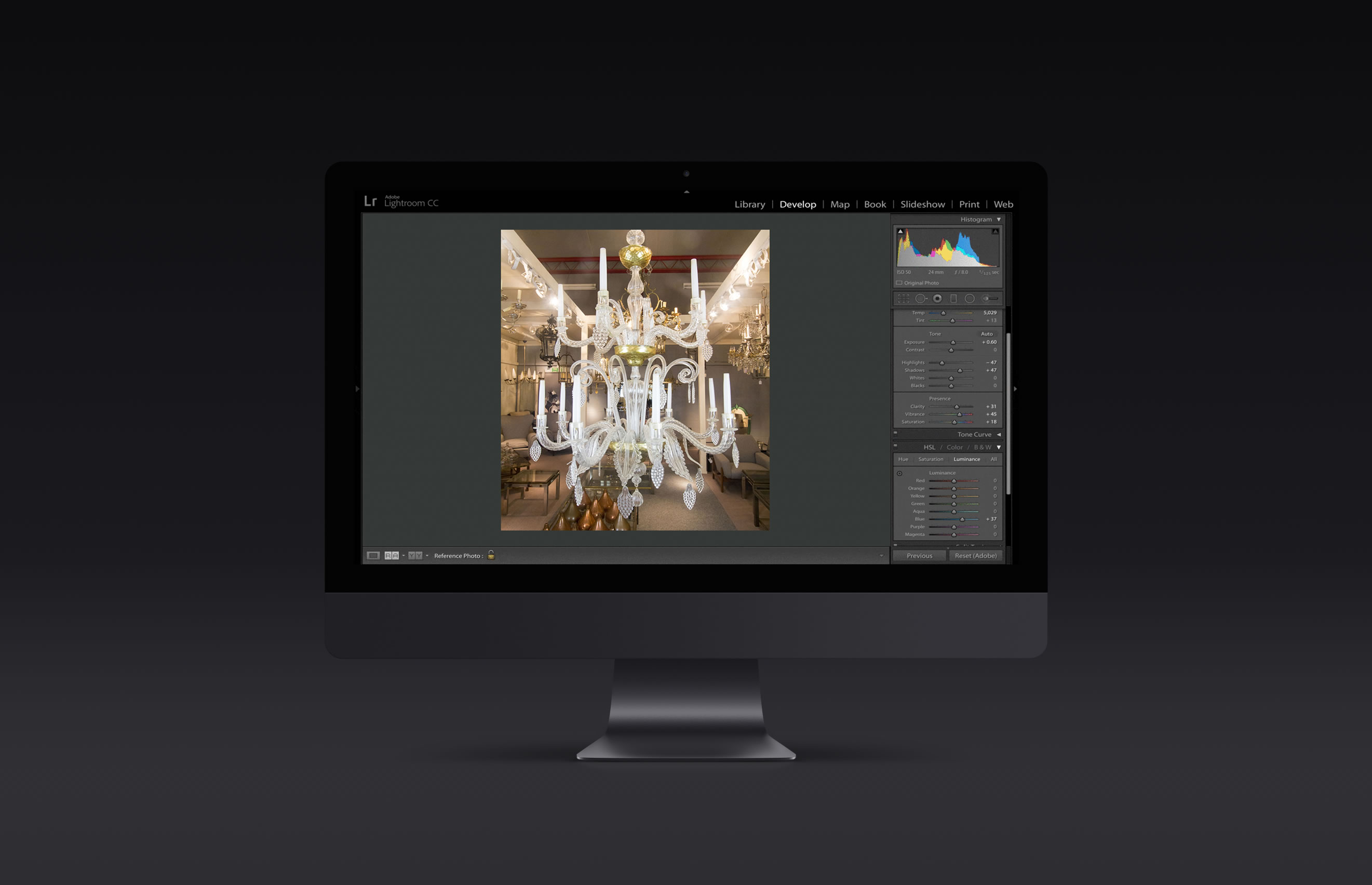
Price:
Works with: PC (Windows) and Apple Mac
Adobe Photoshop Lightroom isn't free but it's well worth the money if you want to do some advanced photo editing. Adobe Photoshop Lightroom is used by many professional photographers (including some very talented photographers we know), so it should be more than capable of doing what you need to do.
Tutorials and guides
Adobe have tutorials on how to use Lightroom on their website. Just visit:-
https://helpx.adobe.com/lightroom/tutorials.html
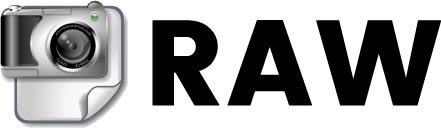
To get the most out of Adobe Lightroom (and to some extent The Gimp) you should take your photos in RAW mode.
By default, the majority of DSLR cameras will save the photographs as JPEGs, which is what you would usually upload to your website.
RAW files can't be directly uploaded to your website, but they give you a lot more control of your photos. Basically, if you shoot in RAW then you have more control of your photos once you've uploaded them into Adobe Lightroom than you would do if you took them as a JPEG.
We'll break down complexity into simplicity and show you how to take great photos of your items! Our courses cover:-
1) How to use aperture on a camera
2) Adjusting shutter speed: the simple way
3) ISO and making the most of light
4) Editing your photos using Adobe Photoshop Lightroom
5) And more!
Contact us to find out more or register your interest.
Follow the blog on our website and our Facebook for more product photography tips, website tips and advice on selling online easily.
If you don't yet have a website, contact us about how we can help you sell online easily.
We can help you sell online easily too!
We have been businesses sell online easily since 2004, and we can help you too.
If you need a new website for your business, contact us on...
Click here to contact us by email
or call us onAs well as a hand held service, all our customers receive a copy of our marketing tips book which gives you lots of tips and advice on this on how to succeed online.